设置线程
推荐阅读
在深入了解此内容之前,阅读以下内容可能会有所帮助
许多 LLM 应用都具有类似聊天机器人的界面,用户和 LLM 应用可以在其中进行多轮对话。为了追踪这些对话,您可以使用 LangSmith 中的 Threads(线程)功能。
将追踪分组到线程
一个 Thread(线程)是一系列追踪,代表一次单独的对话。每个响应都表示为一个独立的追踪,但这些追踪通过属于同一线程而相互关联。
要将追踪关联起来,您需要传入一个特殊的 metadata 键,其值为该线程的唯一标识符。
键值是该对话的唯一标识符。键名应为以下之一:
session_idthread_idconversation_id.
该值可以是您想要的任何字符串,但我们建议使用 UUID,例如 f47ac10b-58cc-4372-a567-0e02b2c3d479。
代码示例
此示例演示了如何从 LangSmith 记录和检索对话历史,以维护长时间的聊天。
您可以通过多种方式在 LangSmith 中为您的追踪添加元数据,此代码将展示如何动态添加,但请阅读之前链接的指南,以了解所有添加线程标识符元数据到您的追踪的方法。
- Python
- TypeScript
import openai
from langsmith import traceable
from langsmith import Client
import langsmith as ls
from langsmith.wrappers import wrap_openai
client = wrap_openai(openai.Client())
langsmith_client = Client()
# Config used for this example
langsmith_project = "project-with-threads"
session_id = "thread-id-1"
langsmith_extra={"project_name": langsmith_project, "metadata":{"session_id": session_id}}
# gets a history of all LLM calls in the thread to construct conversation history
def get_thread_history(thread_id: str, project_name: str): # Filter runs by the specific thread and project
filter_string = f'and(in(metadata_key, ["session_id","conversation_id","thread_id"]), eq(metadata_value, "{thread_id}"))' # Only grab the LLM runs
runs = [r for r in langsmith_client.list_runs(project_name=project_name, filter=filter_string, run_type="llm")]
# Sort by start time to get the most recent interaction
runs = sorted(runs, key=lambda run: run.start_time, reverse=True)
# The current state of the conversation
return runs[0].inputs['messages'] + [runs[0].outputs['choices'][0]['message']]
# if an existing conversation is continued, this function looks up the current run’s metadata to get the session_id, calls get_thread_history, and appends the new user question before making a call to the chat model
@traceable(name="Chat Bot")
def chat_pipeline(question: str, get_chat_history: bool = False): # Whether to continue an existing thread or start a new one
if get_chat_history:
run_tree = ls.get_current_run_tree()
messages = get_thread_history(run_tree.extra["metadata"]["session_id"],run_tree.session_name) + [{"role": "user", "content": question}]
else:
messages = [{"role": "user", "content": question}]
# Invoke the model
chat_completion = client.chat.completions.create(
model="gpt-4o-mini", messages=messages
)
return chat_completion.choices[0].message.content
# Start the conversation
chat_pipeline("Hi, my name is Bob", langsmith_extra=langsmith_extra)
import OpenAI from "openai";
import { traceable, getCurrentRunTree } from "langsmith/traceable";
import { Client } from "langsmith";
import { wrapOpenAI } from "langsmith/wrappers";
// Config used for this example
const langsmithProject = "project-with-threads";
const threadId = "thread-id-1";
const client = wrapOpenAI(new OpenAI(), {
project_name: langsmithProject,
metadata: { session_id: threadId }
});
const langsmithClient = new Client();
async function getThreadHistory(threadId: string, projectName: string) {
// Filter runs by the specific thread and project
const filterString = `and(in(metadata_key, ["session_id","conversation_id","thread_id"]), eq(metadata_value, "${threadId}"))`;
// Only grab the LLM runs
const runs = langsmithClient.listRuns({
projectName: projectName,
filter: filterString,
runType: "llm"
});
// Sort by start time to get the most recent interaction
const runsArray = [];
for await (const run of runs) {
runsArray.push(run);
}
const sortedRuns = runsArray.sort((a, b) =>
new Date(b.start_time).getTime() - new Date(a.start_time).getTime()
);
// The current state of the conversation
return [
...sortedRuns[0].inputs.messages,
sortedRuns[0].outputs.choices[0].message
];
}
const chatPipeline = traceable(
async (
question: string,
options: {
getChatHistory?: boolean;
} = {}
) => {
const {
getChatHistory = false,
} = options;
let messages = [];
// Whether to continue an existing thread or start a new one
if (getChatHistory) {
const runTree = await getCurrentRunTree();
const historicalMessages = await getThreadHistory(
runTree.extra.metadata.session_id,
runTree.project_name
);
messages = [
...historicalMessages,
{ role:"user", content: question }
];
} else {
messages = [{ role:"user", content: question }];
}
// Invoke the model
const chatCompletion = await client.chat.completions.create({
model: "gpt-4o-mini",
messages: messages
});
return chatCompletion.choices[0].message.content;
},
{
name: "Chat Bot",
project_name: langsmithProject,
metadata: { session_id: threadId }
}
);
// Start the conversation
await chatPipeline("Hi, my name is Bob");
等待几秒钟后,您可以进行以下调用以继续对话。通过传入 getChatHistory: true,您可以从上次中断的地方继续对话。这意味着 LLM 将接收完整的消息历史并对其作出响应,而不是只响应最新消息。
- Python
- TypeScript
# Continue the conversation (WAIT A FEW SECONDS BEFORE RUNNING THIS SO THE FRIST TRACE CAN BE INGESTED)
chat_pipeline("What is my name?", get_chat_history=True, langsmith_extra=langsmith_extra)
# Keep the conversation going (WAIT A FEW SECONDS BEFORE RUNNING THIS SO THE PREVIOUS TRACE CAN BE INGESTED)
chat_pipeline("What was the first message I sent you", get_chat_history=True, langsmith_extra=langsmith_extra)
// Continue the conversation (WAIT A FEW SECONDS BEFORE RUNNING THIS SO THE FRIST TRACE CAN BE INGESTED)
await chatPipeline("What is my name?", { getChatHistory: true });
// Keep the conversation going (WAIT A FEW SECONDS BEFORE RUNNING THIS SO THE PREVIOUS TRACE CAN BE INGESTED)
await chatPipeline("What was the first message I sent you", { getChatHistory: true });
查看线程
您可以点击任何项目详情页面中的 Threads(线程)选项卡来查看线程。然后您将看到所有线程的列表,按最新活动排序。
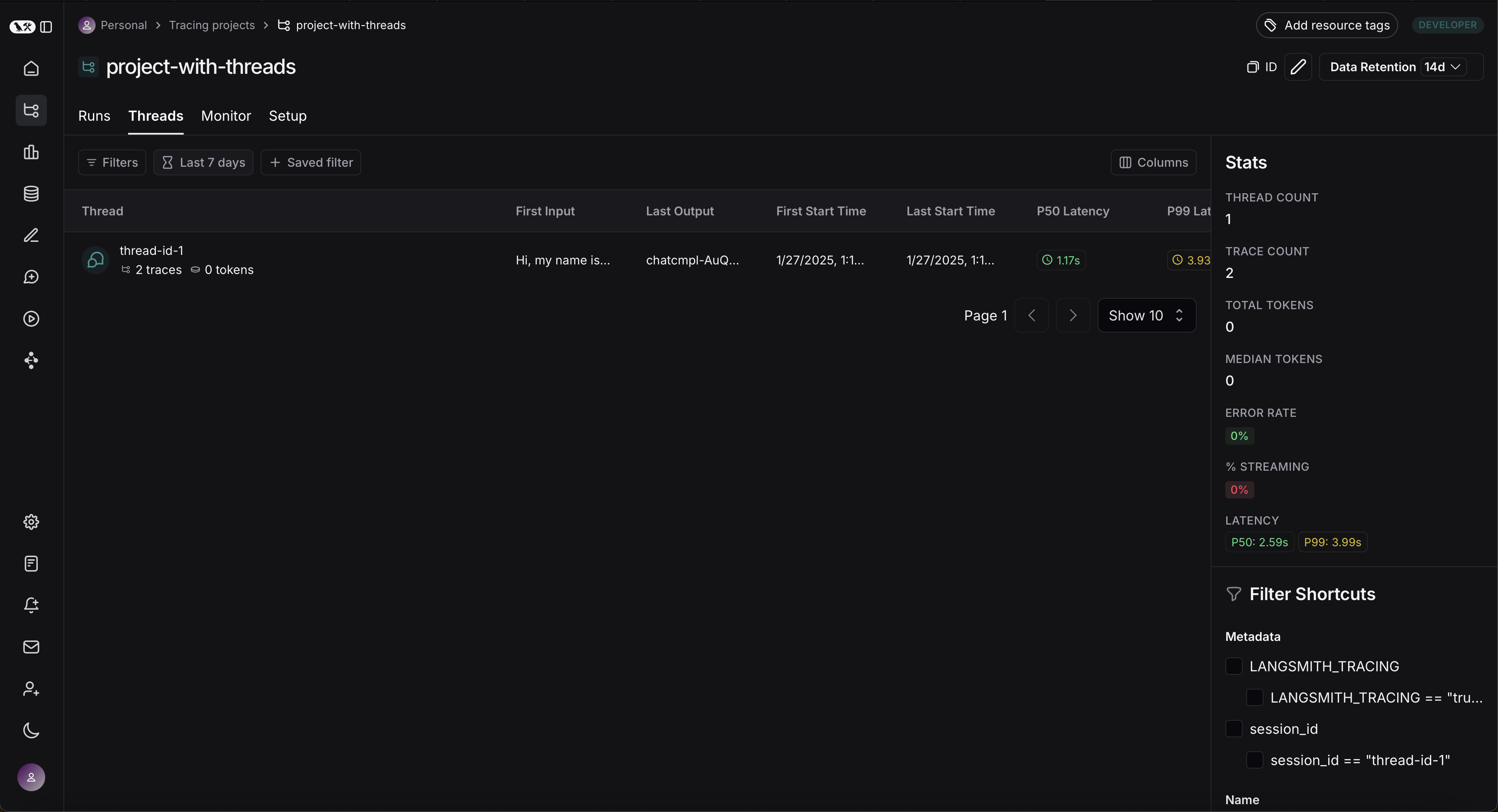
然后您可以点击进入特定的线程。这将打开该特定线程的历史记录。如果您的线程格式为聊天消息,您将看到一个类似聊天机器人的用户界面,其中显示了输入和输出的历史记录。
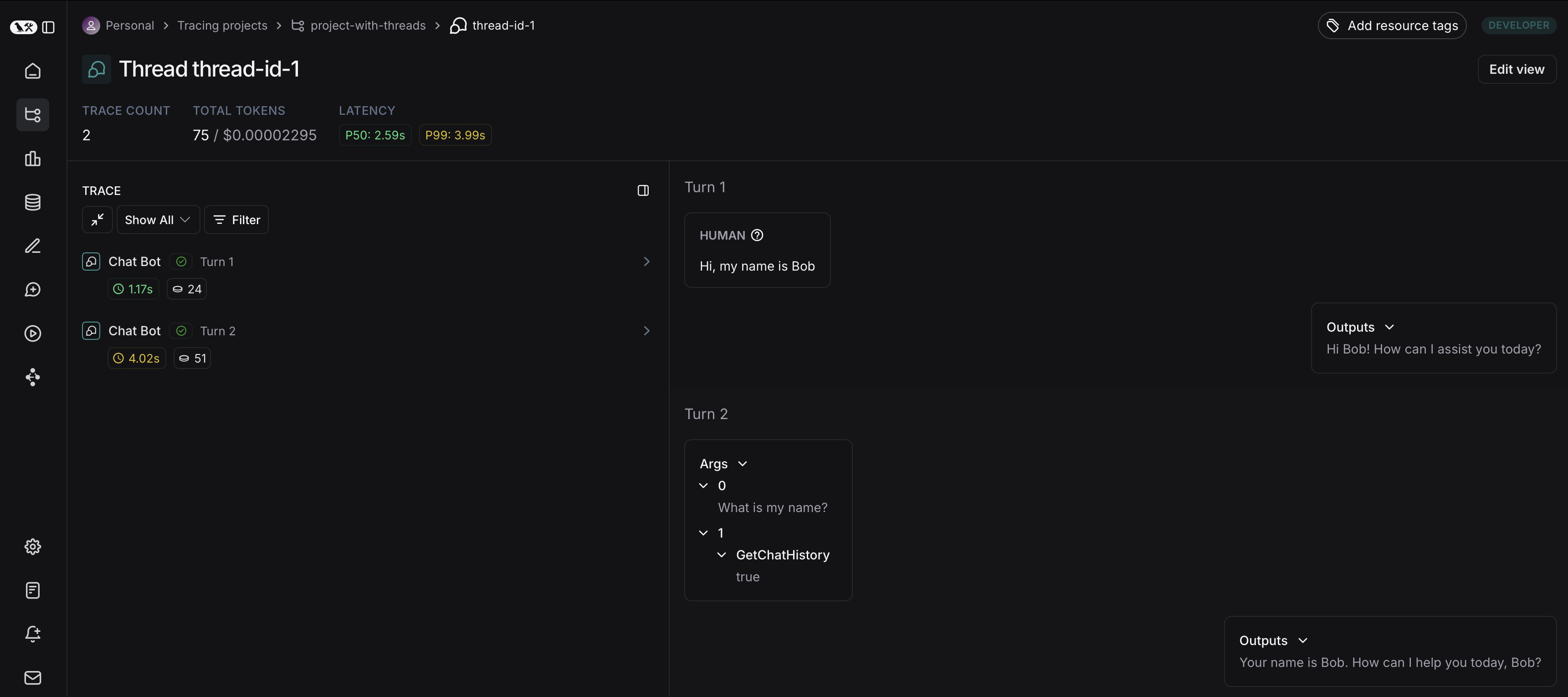
您可以通过分别点击 Annotate(标注)和 Open trace(打开追踪)来在侧边面板中打开追踪或标注追踪。